Blog
Recent Entries

Ortus Monthly Recap - Jan/Feb
Ortus Solutions is kicking off 2025 with major milestones, from the highly anticipated Into the Box 2025 to groundbreaking advancements in BoxLang and key industry event appearances at Jfokus and DevNexus 2025. With new product releases, enhanced compatibility, and exclusive discounts, we’re equipping developers with the tools they need to build faster, smarter, and more efficiently.Let’s dive into the latest updates shaping the future of modern web development!
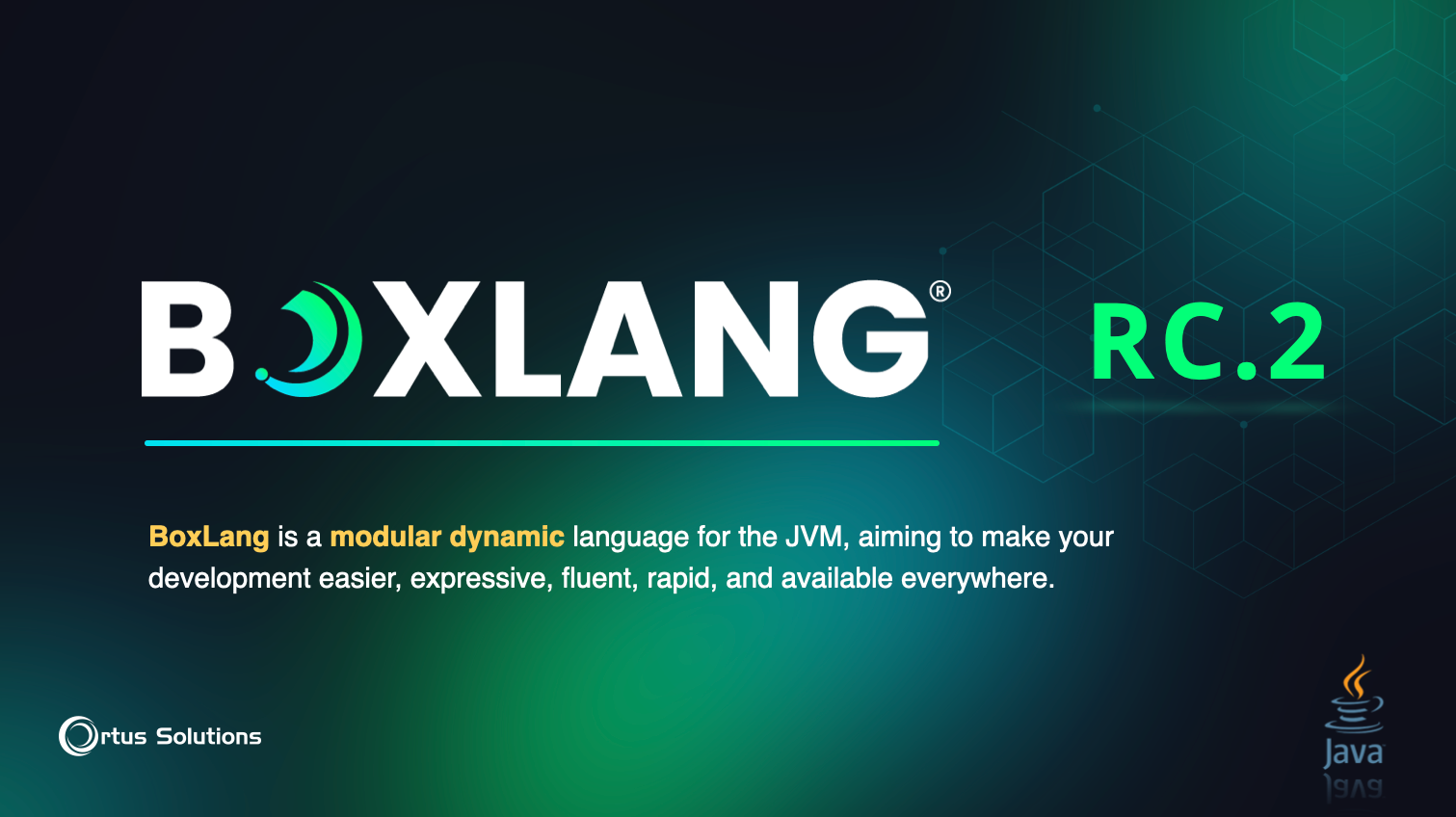
BoxLang 1.0.0 RC2 Launched
We’re entering the final stretch of our pre-releases, and we couldn’t be more excited to introduce RC2! 🚀 This release marks a major leap in performance and compatibility, the result of over six months of intensive development. Beyond enhanced stability and seamless integration, RC2 delivers game-changing performance optimizations that push the boundaries of efficiency. Get ready for our fastest, most refined release yet!
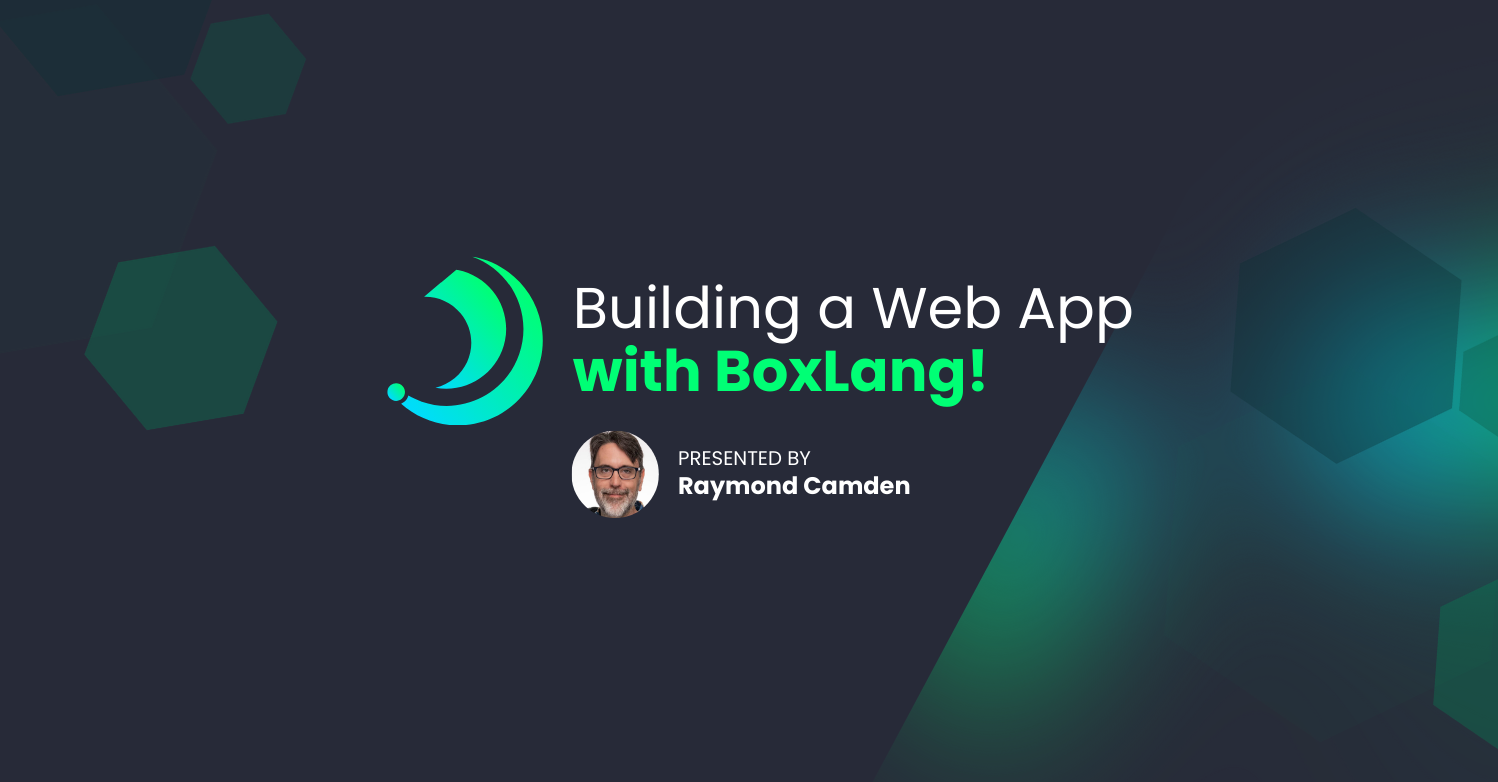
Building a Web App with BoxLang!
BoxLang, the new JVM-based scripting language from Ortus Solutions, is gaining traction among developers looking for a modern, lightweight alternative for building web applications. In a Recent blog post, Raymond Camden took it for a spin by developing a simple blog application, highlighting BoxLang's capabilities and ease of use. Let’s break down his experience and key takeaways.

Add Your Comment