 It's beginning to look a lot like Christmas and depending on where you live, snow may be falling! The only thing cooler than this weather is our 12 Tips of CommandBox Christmas series where today we'll dig into taming all those server environments.
It's beginning to look a lot like Christmas and depending on where you live, snow may be falling! The only thing cooler than this weather is our 12 Tips of CommandBox Christmas series where today we'll dig into taming all those server environments.
Managing all your servers.
Some of you may only have one site you work on (lucky!) but others of us are always juggling several servers. Maybe it's more than one CF engine on a single codebase, or perhaps you just have 3 or 4 clients projects going right now. We've got some tips for keeping everything running.
Name your servers
Once you start a server for the first time, CommandBox will "remember" its name and allow you to issue any "server" command you want via the name. You can specify the name you want to use, or by default, CommandBox will use the name of the folder that contains the site. That default can be handy if you have your code in a folder called "project_abc" but less-than-desirable if every project has its code in a folder called "wwwroot" or something equally generic.
CommandBox> server start name=mySpecialServer
Now that CommandBox knows your servers' names, you can start, stop, restart, view logs, etc of any server regardless of the current working directory of the CLI. The first parameter to every "server" command is name which lets you do this:
CommandBox> start server1 CommandBox> start server2 CommandBox> restart server3 CommandBox> stop server1 CommandBox> server log server2 CommandBox> server open server2
Get the 411
Want information on a server to check if it's running, what the web root is, etc? Use the server info command.
# Get basic information CommandBox> server info # All the juicy details CommandBox> server info --verbose # In JSON format for external use! CommandBox> server info --JSON
Can't remember a servers name, or just want a list of all your servers? use the server list command.
# Every server you've ever started CommandBox> server list # All servers currently running CommandBox> server list --running # All servers currently stopped CommandBox> server list --stopped # All servers whose name includes the text foobar CommandBox> server list foobar
Change directory to a server
This one is super helpful if you want to quickly jump to the web root of a server, but it's buried deep inside many folders. The server cd will switch your current working directory straight to the web root of whatever server you specify.
CommandBox> server cd server1 CommandBox> ... do something in server1 ... CommandBox> server cd server2 CommandBox> ... do something in server2 ...
Forgetta 'bout it!
To free up hard drive space and keep the list of servers clean, you can forget server that you're done working with. This won't remove any of the code, but will erase any internal information about the server, CF settings, and your server.json file. The next time you start the server will be like the first time again. This can also be handy if you somehow screwed up your configuration or bungled a server update.
CommandBox> server forget

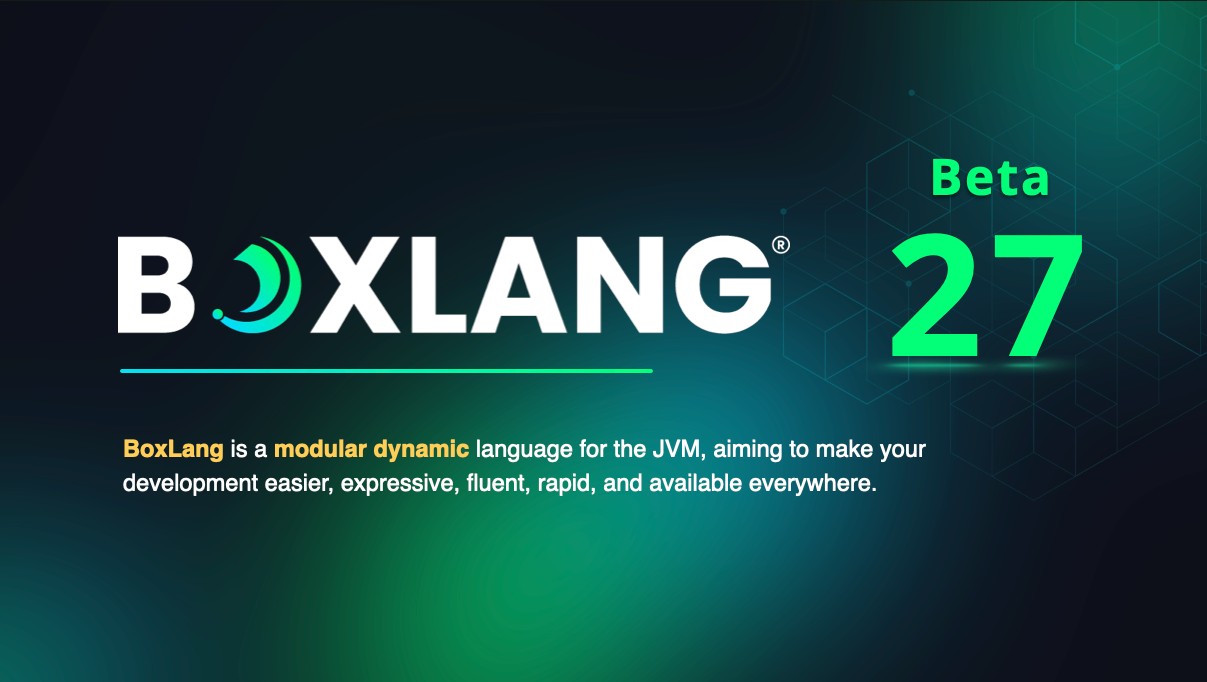
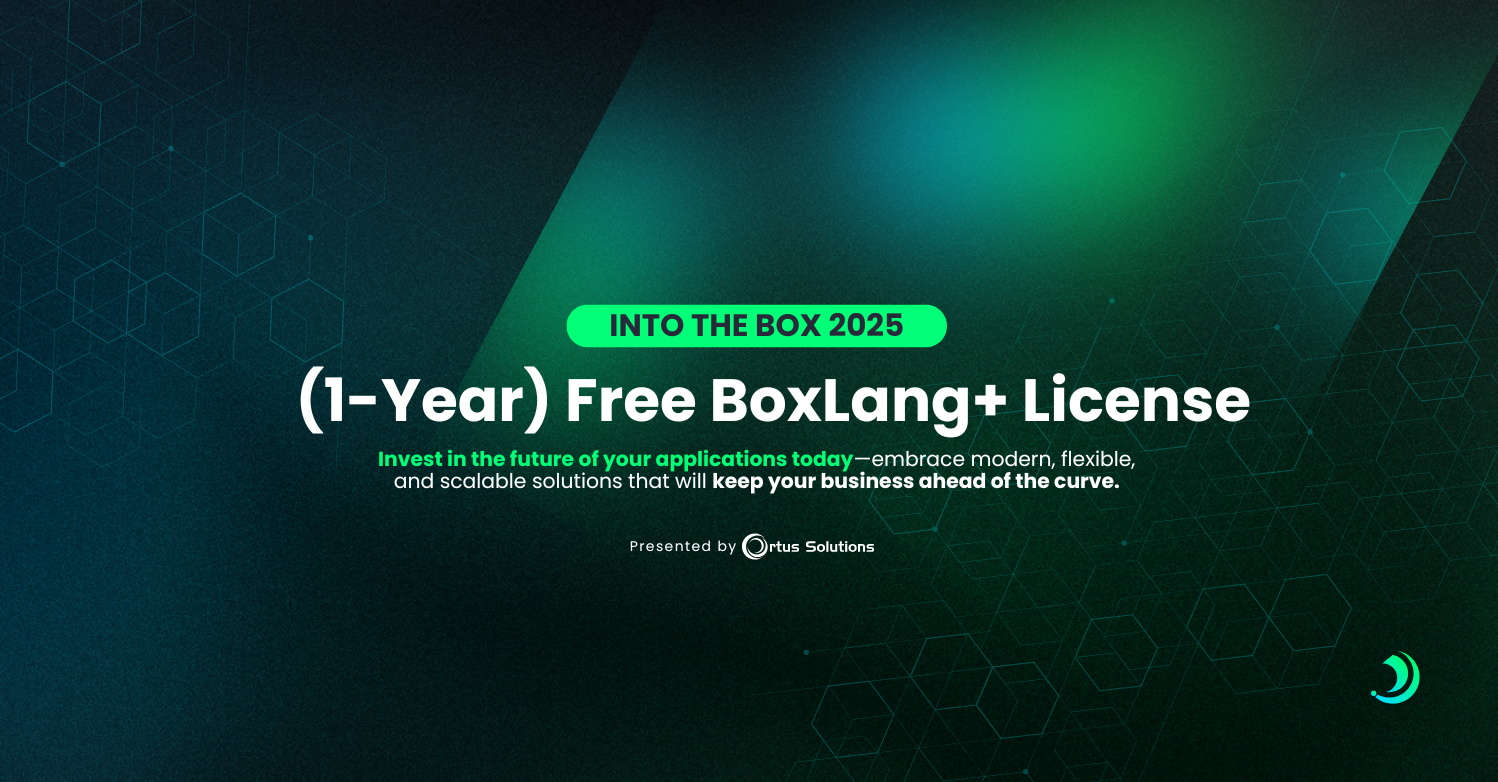
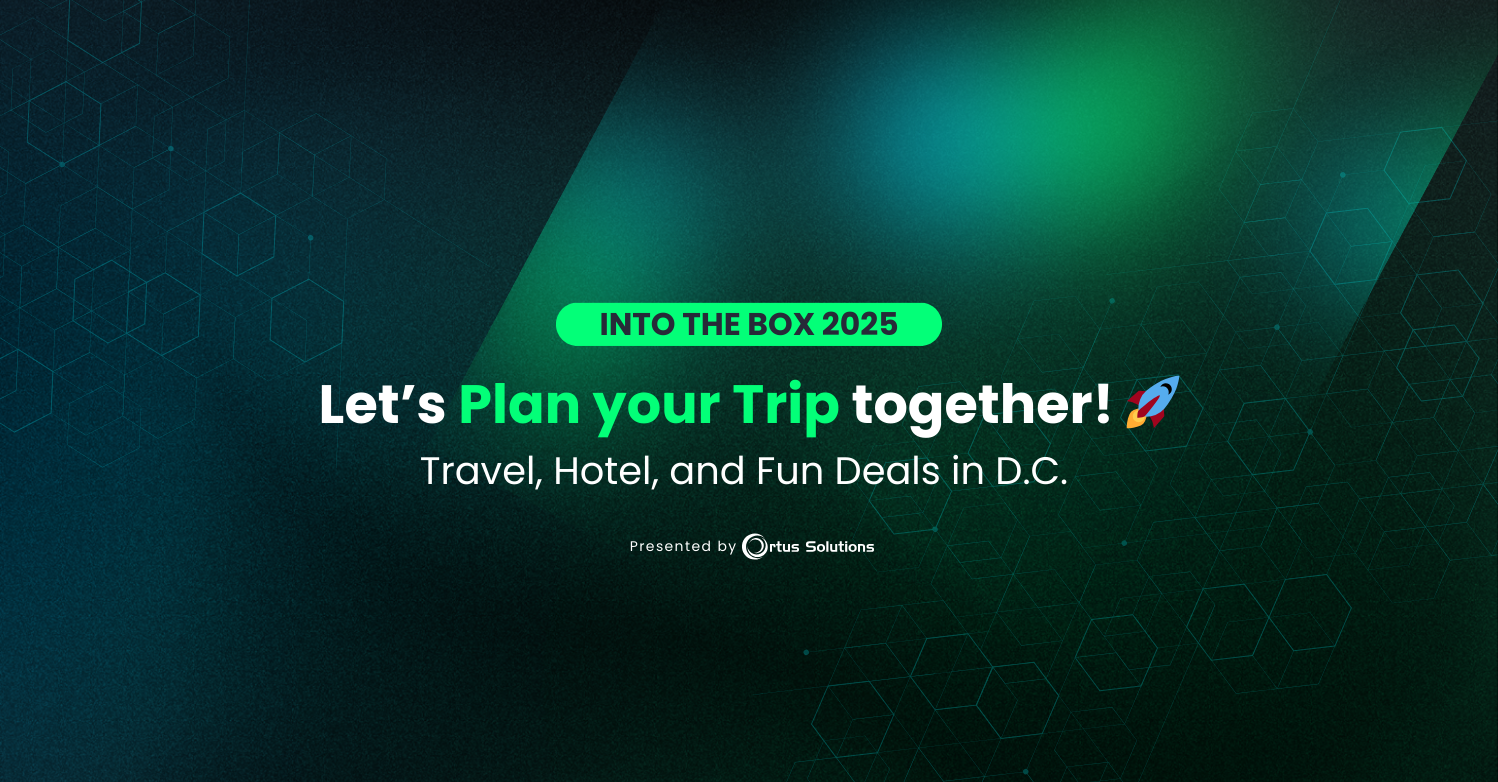
Add Your Comment