 At Ortus we love the holidays and we figured the best way to get you in the Christmas mood was to share the gift of developer productivity this year. That's why we're doing a 12 Tips of (CommandBox) Christmas this year to send you into the new year with some clever tricks you can use as leverage when asking for your raise.
At Ortus we love the holidays and we figured the best way to get you in the Christmas mood was to share the gift of developer productivity this year. That's why we're doing a 12 Tips of (CommandBox) Christmas this year to send you into the new year with some clever tricks you can use as leverage when asking for your raise.
Network Proxy
Love to use CommandBox but your network admins require you to use a company proxy for all your internet traffic? This can give you weird errors any time you try to install packages, search ForgeBox, or start up an Adobe server. That's because each of those items requires you to connect to the Internet. The error will probably say something like, "Uh-oh, ForgeBox returned something other than JSON!".
No fear though, you'll be singing the hallelujah chorus once you configure CommandBox to use your proxy server. CommandBox has "Config Settings" that it stores internally that are global to all your projects and stored in your user directory in a JSON file. To interact with your config settings from the command line, familiarize yourself with the following three commands:
All the possible config settings are documented here in our docs.
Packets We Have Heard on High
Ok, now that we know how to modify config settings, let's review the docs on Proxy settings specifically.
https://ortus.gitbooks.io/commandbox-documentation/content/config_settings/proxy_settings.html
Enter your config like so from the interactive shell. Note, some of these settings may be optional on your network such as username and password.
CommandBox> config set proxy.server=myProxy.com CommandBox> config set proxy.port=9000 CommandBox> config set proxy.user=proxyUser CommandBox> config set proxy.password=proxyPass
Now, you can admire your new settings one at a time...
CommandBox> config show proxy.server CommandBox> config show proxy.port CommandBox> config show proxy.user CommandBox> config show proxy.password
Or all at once!
CommandBox> config show proxy
Your network calls should now be routed through your company's proxy. If you still have issues connecting, ensure your network team isn't filtering web sites to keep you from playing Elf Yourself on Coffee bBeak Arcade all day long. You may also be able to get additional information by checking out the CommandBox system log file like so:
CommandBox> system-log | open

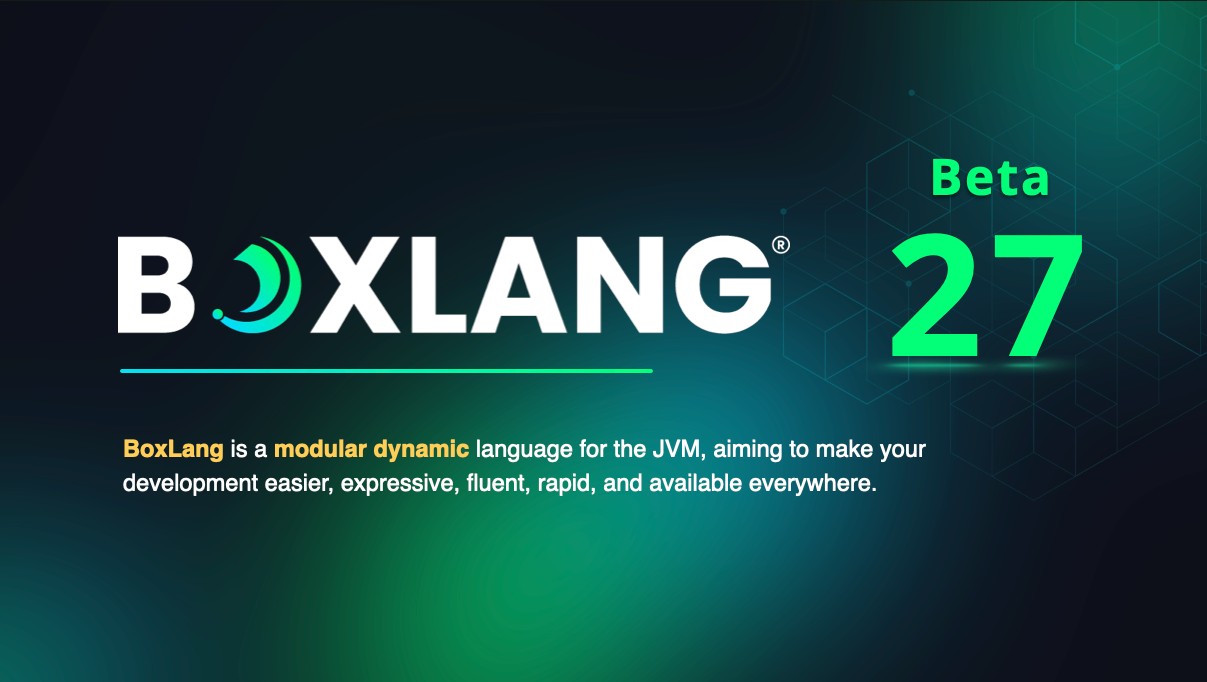
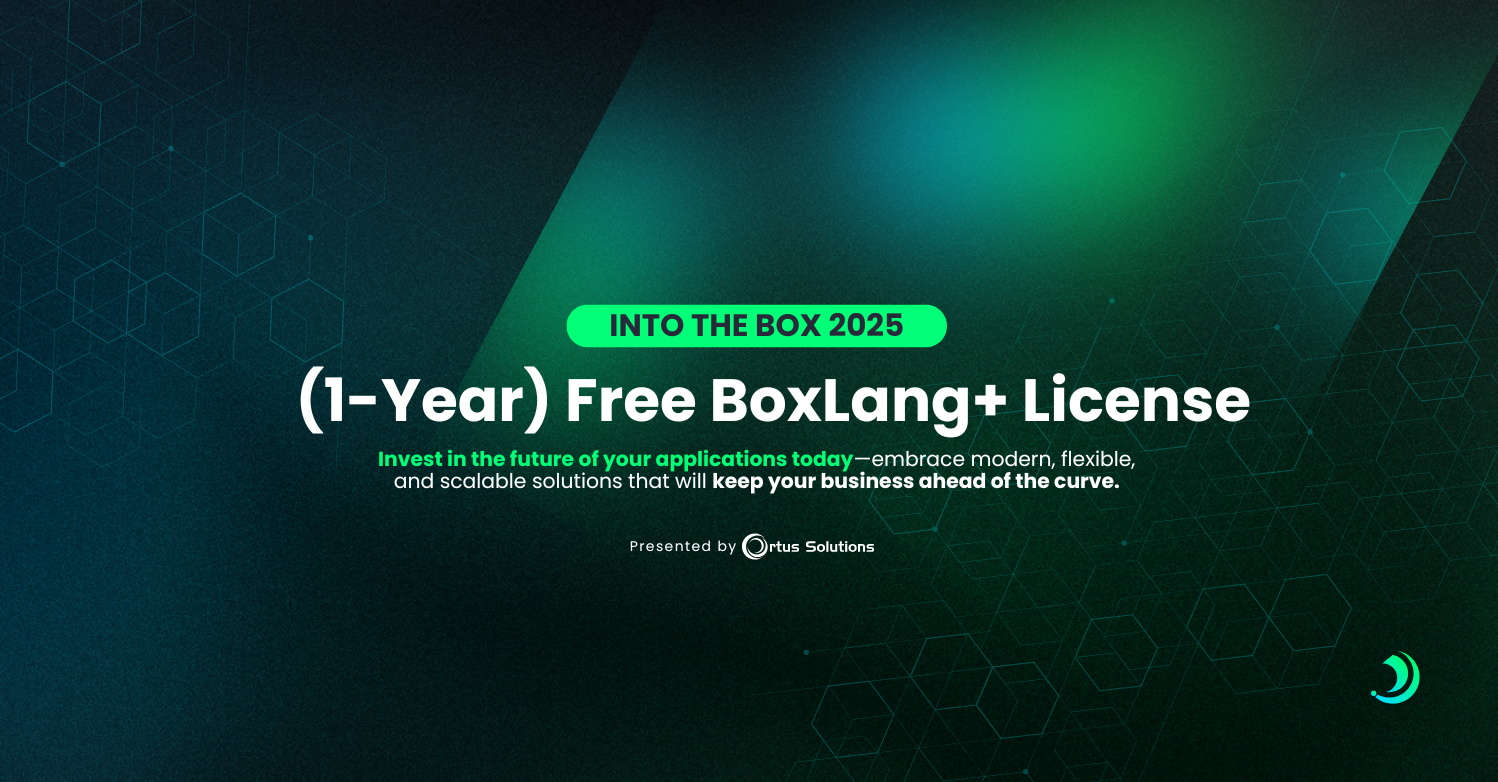
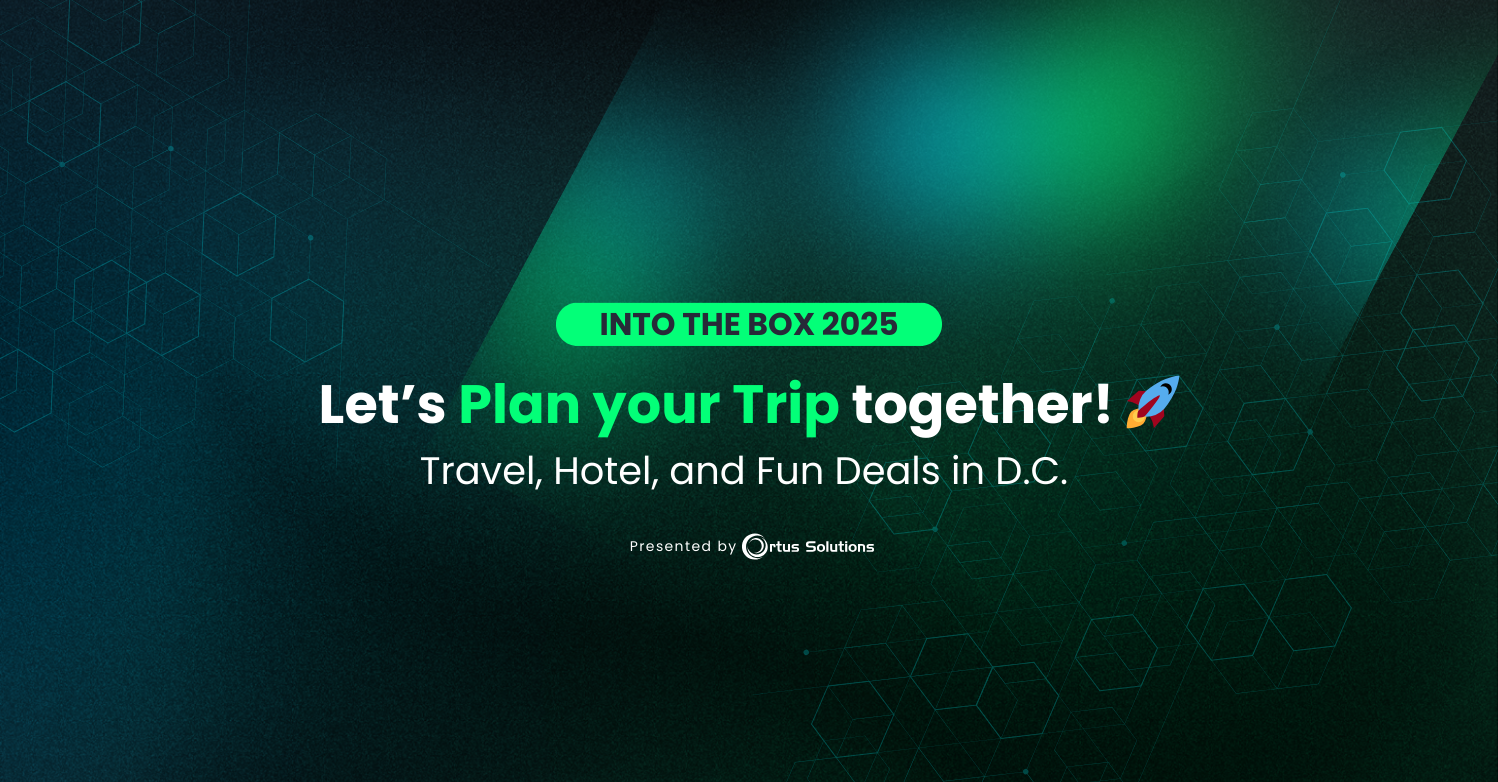
Add Your Comment