CBWIRE Documentation: https://cbwire.ortusbooks.com
CBWIRE is an exceptional tool for building reactive CFML applications without heavy JavaScript reliance. At the heart of this interactivity are events and listeners, enabling seamless communication between components. By leveraging events and listeners, you can make your apps feel responsive and dynamic while keeping your code modular and manageable. This article will guide you through using events and listeners in CBWIRE to create a more engaging and decoupled user experience.
Why Use Events and Listeners in CBWIRE?
Events and listeners help to decouple components, meaning parts of your application can work together without needing to know each other’s details. This approach benefits your codebase by:
- Keeping it modular: Each component stays focused on its task, responding to or initiating events without having to know about other parts of the app.
- Enhancing maintainability: Changes to one component won’t affect others, making your app easier to update and expand.
- Increasing reusability: Decoupled components can be easily reused across different parts of your application.
Dispatching Events in CBWIRE
Dispatching an event in CBWIRE is simple. With the dispatch function, you can trigger an event from any component. Let’s say we have a Post component where users can create new posts. Once a post is created, we want to notify other components that a new post is available. Importantly, any component listening for the event will execute a designated action and re-render, so the user immediately sees updated content (see Listeners section below).
Dispatching from the Server
In CFML, dispatching an event looks like this:
// ./wires/Post.cfc
component extends="cbwire.models.Component" {
data = {
"postContent": ""
};
function addPost() {
// After adding the post to the database, dispatch an event
dispatch( "postAdded", { content: data.postContent } );
// Log out to our console
js( "
console.log( 'postAdded dispatched from Post.cfc' );
" );
// Reset post content
reset( "postContent" );
}
}
<!--- ./wires/Post.cfm --->
<cfoutput>
<form wire:submit="addPost">
<label for="content">Content:</label>
<textarea wire:model="postContent" name="content"></textarea>
<div><button type="submit">Add Post</button></div>
</form>
</cfoutput>
Here, the dispatch function fires an event called postAdded and passes the new post content as an argument to any listener action.
After dispatching postAdded, any component set up to listen for this event will fire an action and re-render. We will learn about listening for events later in this article.
Dispatching from the Front-End with wire
Sometimes, you might want to dispatch an event directly from your template. Using the wire:click="$dispatch()" syntax, you can achieve this seamlessly:
<!--- ./wires/posts.cfm --->
<button wire:click="$dispatch( 'postAdded', { content: 'Your post content here' } )">Add Post</button>
This example dispatches the postAdded event and includes the content of the post.
Dispatching from JavaScript
Finally, you can dispatch an event using JavaScript with Livewire.dispatch, giving you flexibility for client-side actions:
<script>
Livewire.dispatch('postAdded', { content: 'Your post content here' });
</script>
With this approach, JavaScript code can interact with CBWIRE events.
Using dispatchTo for Targeted Events
Sometimes, you want an event to target a specific component. CBWIRE’s dispatchTo function lets you send an event directly to a specific component, keeping other components uninvolved. Think of dispatchTo as a way to send a direct message within your app.
Dispatching to a Target Component from CFML
Here’s how you’d use dispatchTo in CFML:
// ./wires/Post.cfc
component extends="cbwire.models.Component" {
function addPost() {
dispatchTo( "TopBar", "postAdded", { content: "New post content" } );
}
}
The dispatchTo function here directs the postAdded event to the TopBar component only. When TopBar listens for and receives the postAdded event, it executes its action and re-renders, updating only that specific component.
Dispatching to a Target Component from a Template with wire
Using wire:click="$dispatchTo()" syntax in your template, you can also target a specific component directly from the user interface:
<!--- ./wires/posts.cfm --->
<button wire:click="$dispatchTo( 'TopBar', 'postAdded', { content: 'New post content' } )">Add Post</button>
Clicking this button sends the postAdded event to the TopBar component, making it ideal for UI-driven events that should affect only certain areas. When TopBar catches this event, it will execute its action and re-render.
Dispatching to a Target Component from JavaScript
For full flexibility, dispatching with JavaScript looks like this:
<script>
Livewire.dispatchTo( 'TopBar', 'postAdded', { content: 'New post content' } );
</script>
This JavaScript example shows how to use dispatchTo to notify a specific component, which will respond by executing its action and re-rendering accordingly.
Target Component Name
When dispatching to a target component, you'll need to specify the name of the component. The file Post.cfc means your component is named Post. You can find out the name of all your components on a page using:
Livewire.all().forEach( obj => console.log( obj.name ) );
Listening for Events in Other Components
Once an event is dispatched, other components can listen for it. Let’s say we have a Dashboard component that displays recent posts. We want this component to update whenever a new post is created, so we’ll set it up to listen for the postAdded event.
// ./wires/Dashboard.cfc
component extends="cbwire.models.Component" {
data = {
"recentPosts": []
};
// Register the event listener
listeners = {
"postAdded": "updateRecentPosts"
};
// Action to update the recent posts list
function updateRecentPosts( content ) {
// Log out to our console
js( "
console.log( 'postAdded event detected from Dashboard.cfc' );
" );
data.recentPosts.append( content );
}
}
Here, listeners maps the postAdded event to the updateRecentPosts function. When the postAdded event is fired by another component, updateRecentPosts runs, adding the new post content to recentPosts, and the Dashboard component re-renders automatically. This instant re-render gives users immediate feedback, creating a smoother experience.
Example in Action
Imagine a user adds a new post. The Post component dispatches the postAdded event. The Dashboard component, which is listening for this event, then runs its updateRecentPosts function, re-renders, and immediately displays the new post. The entire process is smooth and automatic, allowing components to stay focused and modular without extra dependencies.
Listening for Events with Alpine.js and JavaScript
In addition to CFML components, CBWIRE events can also be listened for and handled in JavaScript, allowing you to enhance interactivity on the frontend. Using Alpine.js or vanilla JavaScript, you can set up listeners to respond to CBWIRE events, creating a seamless bridge between the backend and frontend.
Listening for Events with Alpine.js
Alpine.js provides a straightforward way to listen for CBWIRE events directly in your frontend code. You can use the $wire.on() method to capture events dispatched from CBWIRE and trigger frontend logic accordingly. Here’s an example:
<!-- ./wires/posts.cfm -->
<div x-data="{ recentPosts: [] }" x-init="$wire.on( 'postAdded', ( content ) => { recentPosts.push( content ) } )">
<button wire:click="addPost">Add Post</button>
<!-- Display recent posts -->
<ul>
<template x-for="post in recentPosts" :key="post">
<li x-text="post"></li>
</template>
</ul>
</div>
In this example:
x-init="$wire.on('postAdded', (data) => { ... })"registers an Alpine.js listener for the postAdded event.- When
postAddedis fired from CBWIRE, the Alpine.js function captures the content of the post and updatesrecentPostsby appending the new post’s content. - The component re-renders automatically, so the user immediately sees the new post in the list.
Listening for Events with Vanilla JavaScript
If you prefer working with vanilla JavaScript, you can listen for CBWIRE events using the Livewire.on() method. This method works similarly, allowing you to set up event listeners for any CBWIRE-dispatched event.
<!--- wires/Dashboard.cfm --->
<cbwire:script>
<script>
window.addEventListener( 'postAdded', ( event ) => {
alert('Post added!');
} );
</script>
</cbwire:script>
In this example:
- We register a JavaScript listener for the
postAddedevent. - When
postAddedis triggered, the listener captures the post's content and logs it to the console. You can replace the console.log statement with any JavaScript logic you want, allowing for custom frontend responses.
Best Practices for Events and Listeners
To keep your event-driven CBWIRE code clear and effective, here are some best practices:
- Descriptive Event Names: Choose names like
postAddedorprofileUpdatedso the purpose of each event is immediately clear. - Minimal Passthrough Data: Only pass necessary data with events to keep your event structure clean and debugging simpler.
- Document Event Dependencies: As your app grows, tracking event interactions between components helps maintain a clear picture of component relationships.
Wrapping Up
Events and listeners are powerful tools for creating responsive, decoupled applications with CBWIRE. By using dispatch, dispatchTo, and Alpine.js, you can build rich, reactive features in CFML without heavy JavaScript. Whenever an event fires, any component listening to that event will respond by executing its action and re-rendering, creating a smooth, modern experience for your users.
Try these techniques in your CBWIRE applications, and watch how they make your app more modular, dynamic, and easy to maintain. Happy coding!
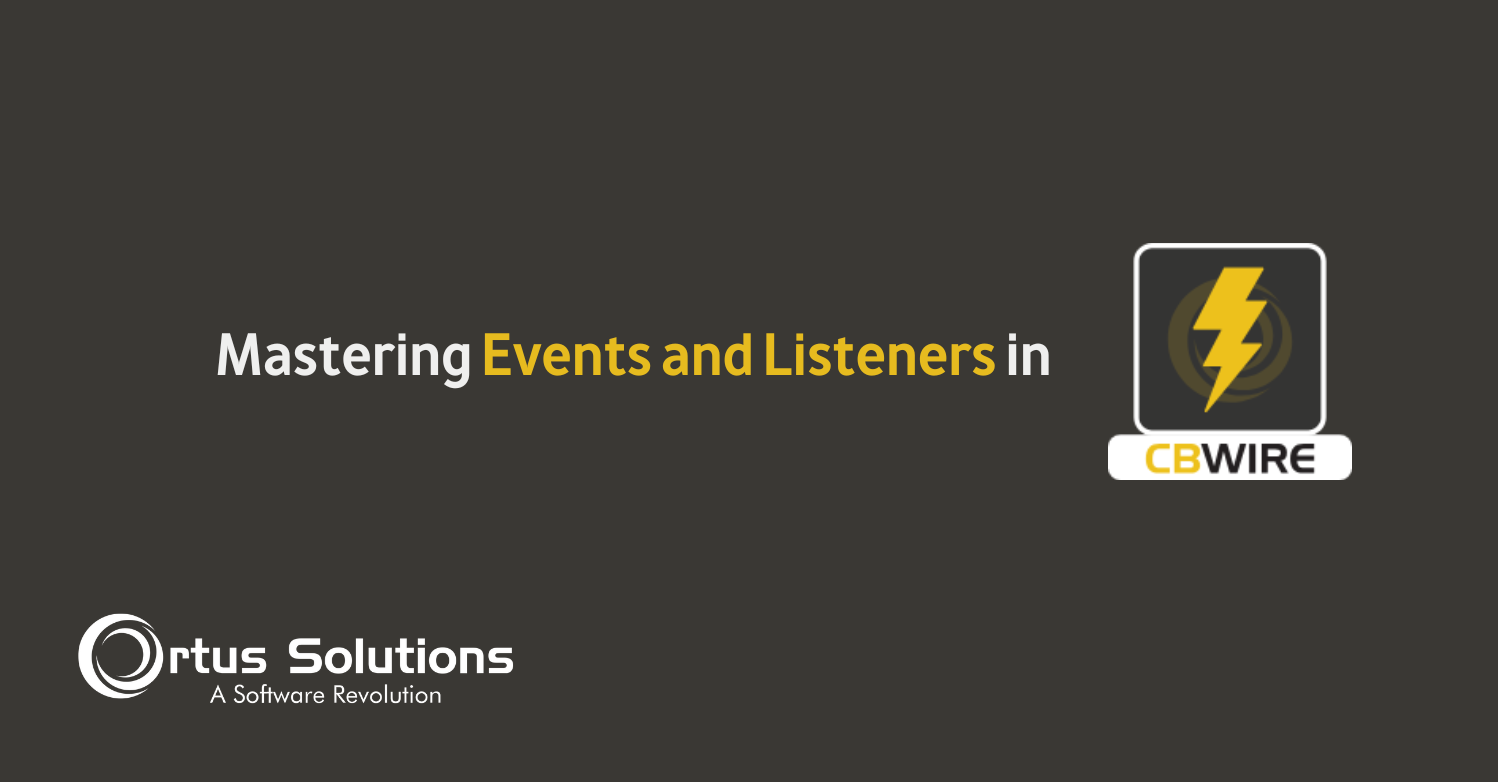

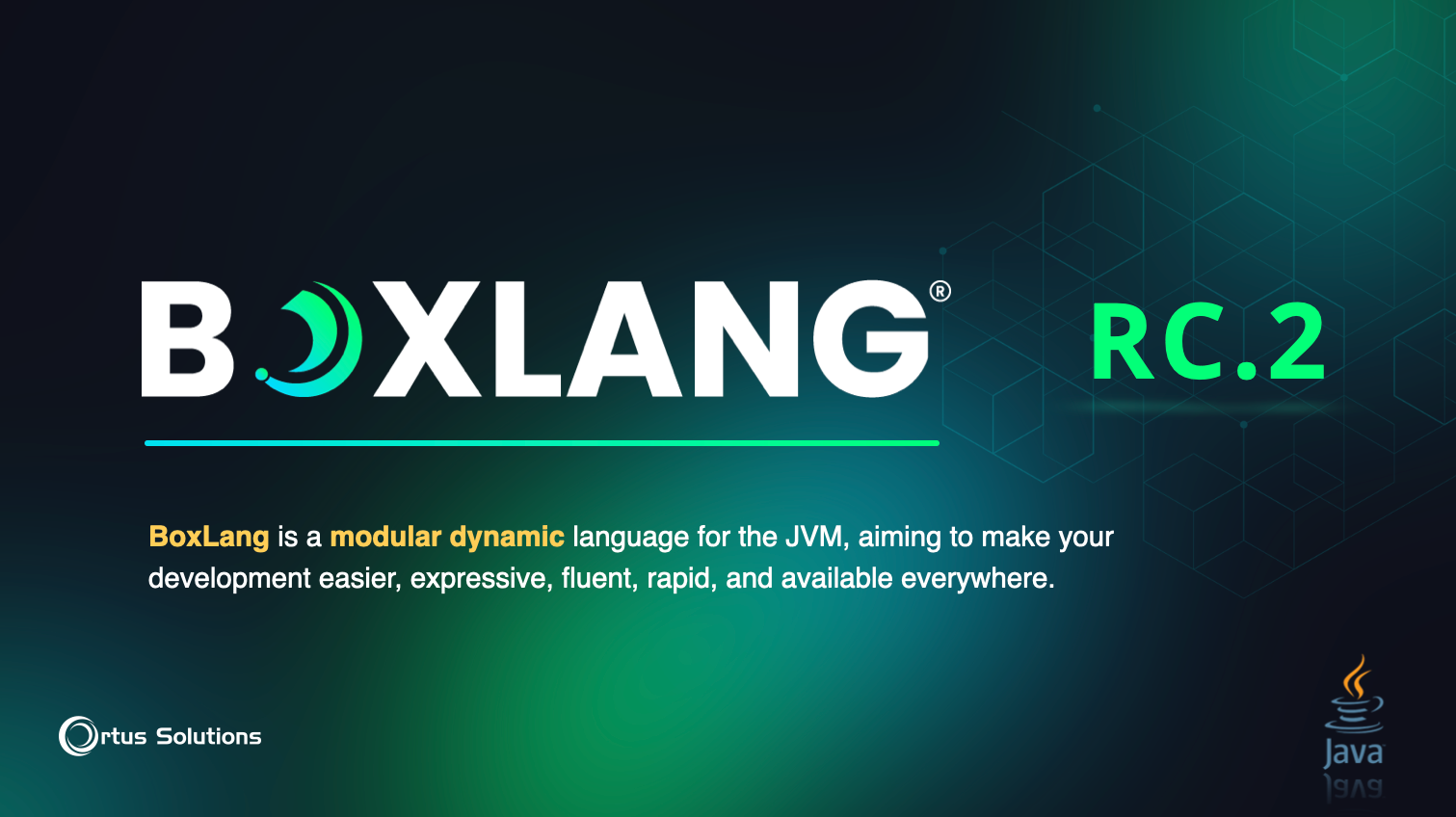
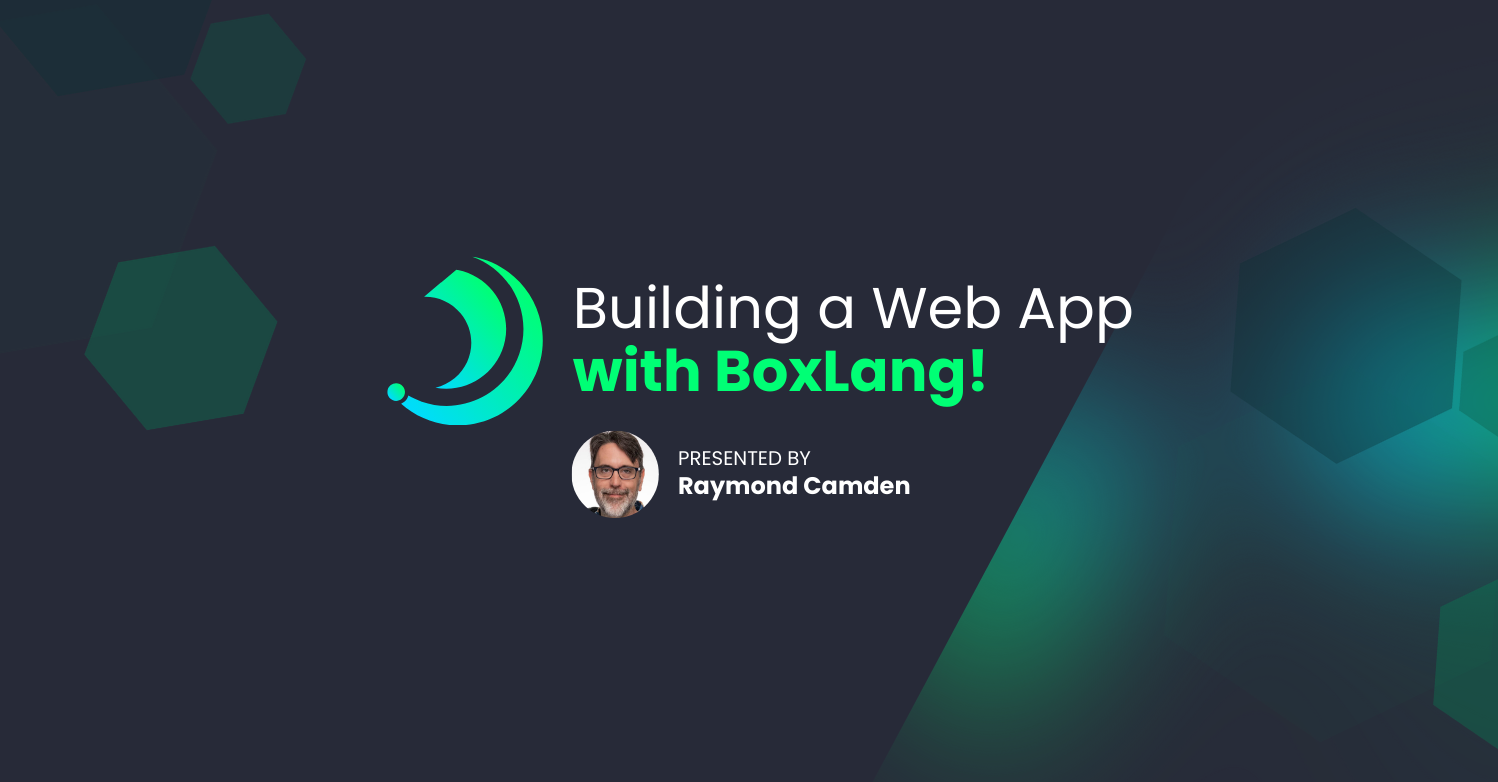
Add Your Comment