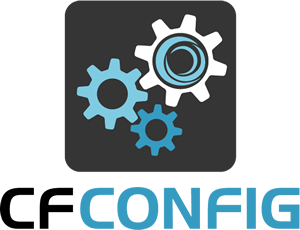 We're very excited to unveil a brand new project we've been working on called CFConfig. It's a command line tool that can help you manage the configuration for any CF server in a simple, portable, and automated fashion. CFConfig is a CommandBox module that can be used to set, show, import, export, and diff configuration on Adobe CF and Lucee servers. This project is still in an alpha state, but it ready for people to start kicking the tires and providing feedback.
We're very excited to unveil a brand new project we've been working on called CFConfig. It's a command line tool that can help you manage the configuration for any CF server in a simple, portable, and automated fashion. CFConfig is a CommandBox module that can be used to set, show, import, export, and diff configuration on Adobe CF and Lucee servers. This project is still in an alpha state, but it ready for people to start kicking the tires and providing feedback.
Update 5/29/2018: CFConfig now has official documentation here:
https://cfconfig.ortusbooks.com/
What it manages
CFConfig gives you the ability to manage most every setting that shows up in the web administrator, but instead of logging into a web interface, you can manage it from the command line by hand or as part of a scripted server setup. You can seamless transfer config for all the following:
- CF Mappings
- Datasources
- Mail servers
- Request, session, or application timeouts
- Licensing information (for Adobe)
- Passwords
- Template caching settings
- Basically any settings in the web based administrator
Where it manages
CFConfig will work on any CF server regardless of how it was installed. Since it interacts directly with the config files, the server doesn't need to be running. Heck, the server doesn't even need to be installed yet! CFConfig can be used to write out config files before you even start a CommandBox server for the first time.
But it's not just for CommandBox servers. All you need is the folder path to the CF home in your server installation and you can point the CFConfig library at it. This means CFConfig can be used for syncing config across existing servers, standing up docker containers, or provisioning Vagrant VMs.
How it manages
CFConfig interfaces directly with the XML and property files used by your CF engine to store its configuration. It takes care of translating the config properly so you use the same commands regardless of what engine you're managing the config for. The tool will try hard to figure out the version of ColdFusion or Lucee that you have installed and there are hints you can give it as well. Both ACF and Lucee also have settings to monitor the config files for changes so you don't even need to restart the server to pick up your changes.
Usage
To use CFConfig, you can install it into CommandBox easily like so. Remember, new versions are coming out on a regular basis right now, so don't forget to update it often (you can just re-run the install command) These commands will work on any CF engine and if you run them from the root of CommandBox server they will "just work" as it will "find" the server for you. To run these commands against another type of server, you'd need to specify a folder path for the "from" or "to" parameters that pointed to the server home directories.
CommandBox> install commandbox-cfconfig
Now that you've got the tool installed you can dig into the command help to see where to go from there. Here's a quick overview of some of the commands. Run the built-in command help for more info on each one.
View a setting
CommandBox> cfconfig show requestTimeout
Set a setting
CommandBox> cfconfig set requestTimeout=0,0,10,0
View all settings for a server
CommandBox> cfconfig show
Add, list, and delete a CF Mapping
CommandBox> cfconfig cfmapping save virtual=/foo physical=C:/bar CommandBox> cfconfig cfmapping list CommandBox> cfconfig cfmapping delete /foo
Add, list and delete a datasource
CommandBox> cfconfig datasource save name=myDSN dbdriver=mysql host=localhost port=3306 database=myDB username=brad password=foobar CommandBox> cfconfig datasource list CommandBox> cfconfig datasource delete myDSN
Export all settings from a server
CommandBox> cfconfig export .CFConfig.json
Import settings into a server
CommandBox> cfconfig import .CFConfig.json
Transfer settings from one server to another
CommandBox> cfconfig transfer from=oneServer to=anotherServer
Diff all the settings between two servers
CommandBox> cfconfig diff to=anotherServerName CommandBox> cfconfig diff to=anotherServerName --fromOnly CommandBox> cfconfig diff to=anotherServerName --toOnly CommandBox> cfconfig diff to=anotherServerName --valuesDiffer
Where's a list of all the possible settings?
That's a good question. If you hit tab while typing "cfconfig show" or "cfconfig set" from the interactive shell, you'll get tab completion. I don't have a good comprehensive list just yet as it's changing a lot. The best place to look right now is at the actual list of cfproperties in the BaseConfig object which you can find here. Each option is commented along with all the valid values you can specify.
https://github.com/bdw429s/cfconfig/blob/master/models/BaseConfig.cfc#L35-L282
Video intro
Here's a quick screen cast I've made that shows installation and a demo of most all the commands above


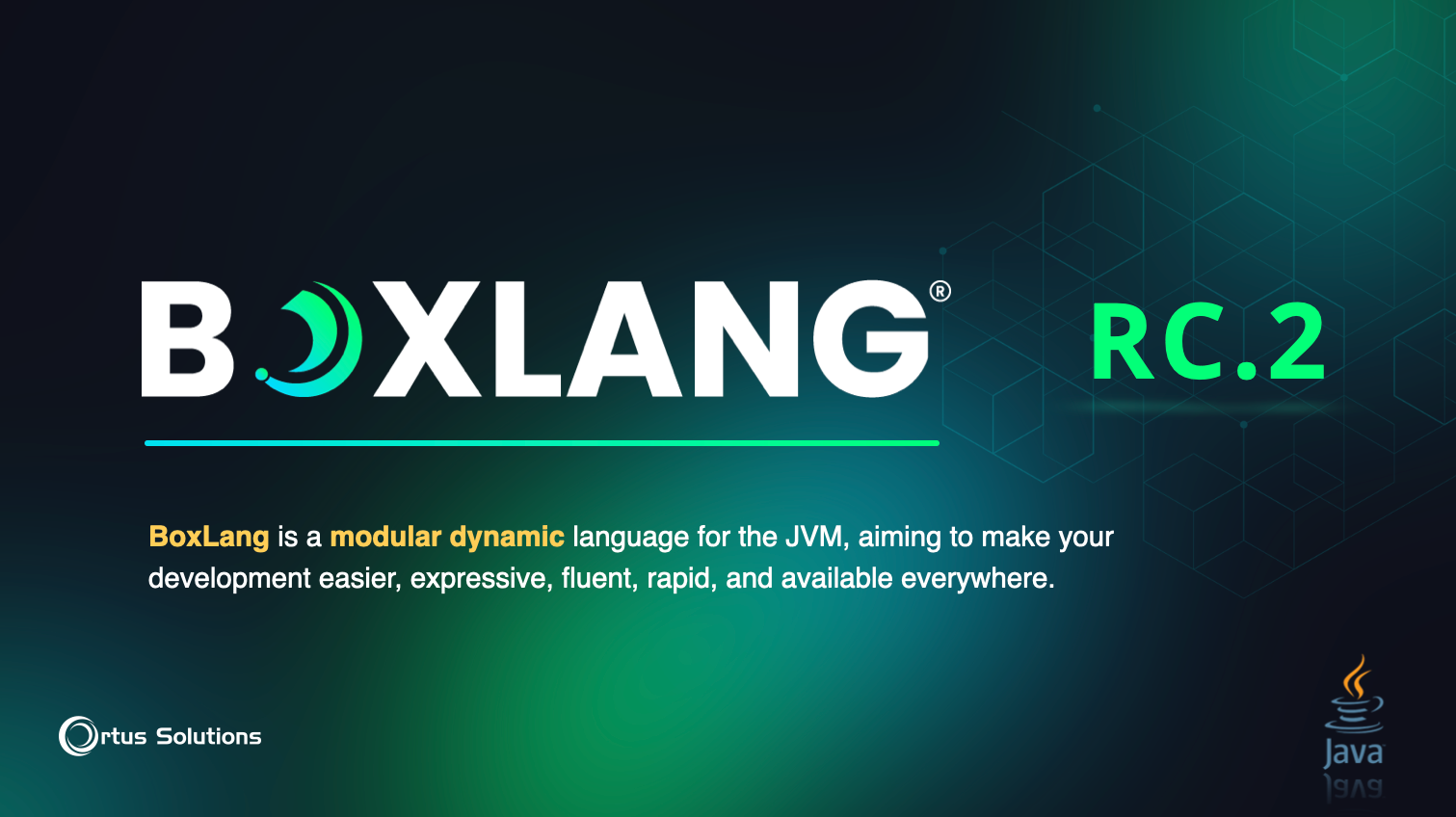
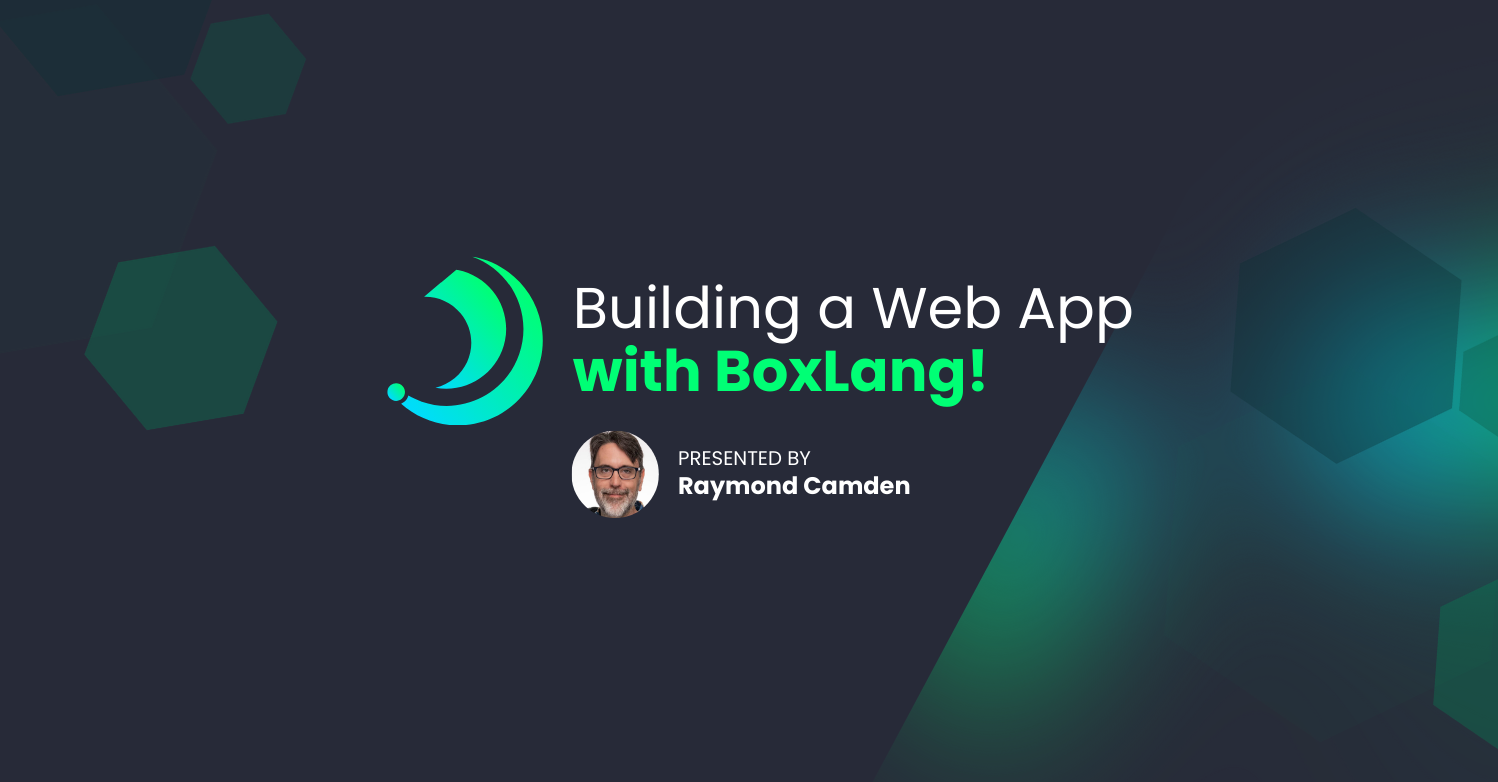
Add Your Comment
(4)
Mar 08, 2017 08:44:40 UTC
by John Farrar
How do we connect to an active ColdFusion instance. It seems to work great for the Lucee dev instances that run when creating new box instances. I don't see how to wire it to the ColdFusion that is installed though.
Mar 08, 2017 10:07:44 UTC
by Brad Wood
Hi John, this question would be better suited for the Slack team or our CommandBox google group. It sounds like you're using cfconfig with servers you've started with CommandBox. There is no difference in use between Lucee or Adobe. I'd have to understand more about what you're doing. If you've started more than one engine in the same web root, you'll need to specify the name of the server you're trying to target. Otherwise, the command will just pick the first one it finds. Also note, CFConfig does not connect directly to a running server process. It only parses and writes to the config files on disk, so whether or not the server is running doesn't matter.
Mar 08, 2017 10:54:36 UTC
by Jim
Nice timing. Working on a Vagrant box setup and was wondering if I could hack the config files on initial config. This will work great (hopefully) :)
May 04, 2017 10:04:45 UTC
by Mike Collins
Thanks Brad, I was just asked about something like this for a CF2016 migration project. This type of bootstrapping instances will be perfect for Containers or VMs. Definitely will be checking it out and recommending it.