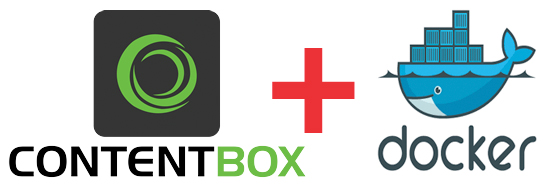
We are pleased to announce a major release of the official ContentBox Docker image. It now ships with the latest CommandBox image as well and sports a much more detailed versioning strategy:
{variant}{contentbox_version}_{image_version}
This will allow you to visualize that each ContentBox version can be paired with new image versions. This will also allow for rollbacks and rolling upgrades if necessary; all following semantic versioning. So let's dig in to this release!
What's New With 5.0.0
New Features
- Upgraded to latest CommandBox Image: v2.8.0, so we get all of that image goodness. From size optimizations, latest CommandBox binaries, latest Lucee Binaries, improved startup times, the ability to do multi-stage builds and so much more.
- Refactored entire image creation which now gives us a whoopoing 400-600mb in size savings from the previous version
Improvements
- We now include tags for not only the ContentBox version but also the image version:
:6.0.0_${Setting: IMAGE_VERSION not found} - Add
-xto scripts to allow you to see the command that runs for info purposes - Updated healthchecks to include
start-periodsand also better timeouts and intervals
Compatibility
- Dropped ACF11 Images
v4 Image Sizes
latest: 901.43mbalpine: 920.88mblucee5: 996.21mbadobe2016: 996.21mbadobe2018: 996.21mb
v5 Images using CommandBox v4.8.0
latest: 492.73mb (408.7mb in savings)alpine: 486.59mb (434.29mb in savings)lucee5: 813.20mb (183.01mb in savings)adobe2016: 824.54mb (171.67mb in savings)adobe2018: 836.64mb (159.57mb in savings)
Playing around
The image is packaged with a self-contained express version, which uses an in-memory H2 database. To stand up an image for testing purposes, using an unconfigured express edition, simply run:
1 2 3 4 5 |
docker pull ortussolutions/contentbox &&docker run -p 8080:8080 \ -e express=true \ -e install=true \ ortussolutions/contentbox |
A new container will be spun up from the image and, upon opening your browser to http://[docker machine ip]:8080, you will be directed to configure your ContentBox installation using the ContentBox Installer.
Persisting Data Between Restarts
The above run command produces an image which is self-contained, and would be destroyed when the container is stopped. If we wanted to run a version in production, we would need to persist, at the very minimum, the database and user-uploaded assets. In order to do this we need to mount those resources in to the Docker host file system.
By convention, the express H2 database is stored at /data/contentbox/db inside the container. In addition, the default storage location for the CMS user media assets is set to /app/modules_app/contentbox-custom/_content. Let's mount both of those volume points, so that our database and user-uploaded assets persists between restarts:
1 2 3 4 5 6 |
docker run -p 8080:8080 \ -e express=true \ -e install=true \ -v `pwd`/contentbox-db:/data/contentbox/db \ -v `pwd`/contentbox-media:/app/modules_app/contentbox-custom/_media \ ortussolutions/contentbox |
Please note that you can mount the entire
contentbox-customfolder which can contain your media, widgets, themes and custom modules as well.
Now, once our image is up, we can walk through the initial configuration. Once configuration is complete, simply stop the container and then start it without the environment variable install in place. The H2 database and uploads will be persisted and the installer will be removed automatically on container start.
1 2 3 4 5 |
docker run -p 8080:8080 \ -e express=true \ -v `pwd`/contentbox-db:/data/contentbox/db \ -v `pwd`/contentbox-media:/app/modules_app/contentbox-custom/_media \ ortussolutions/contentbox |
Custom Database Configuration
Because the express flag produces a ContentBox installation which runs on a file-based, in-memory H2 database, it's really suitable only for testing or low-traffic containers. For scalability, we would want to connect to an database server, which would allow us to connect from multiple containers in a distributed fasion (MySQL, Oracle, MSSQL, etc)
The image is configured to allow all ORM-supported JDBC drivers to be configured by specifying the environment variables to connect. Alternately, you may specify a CFCONFIG environment variable which points to file containing your engine configuration, including datasources.
By convention, the datasource name expected is simply named contentbox.
To programatically configure the database on container start, environment variables which represent your datasource configuration should be provided. There are two patterns supported:
DB_DRIVERconfiguration - which may be used for Adobe Coldfusion serversDB_CLASSconfiguration - which configures a datasource by JDBC driver and connection string (Both Adobe and Lucee)
An example container run command, configuring a MySQL database would be executed like so:
1 2 3 4 5 6 7 8 |
docker run -p 8080:8080 \ -e 'installer=true' \ -e 'cfconfig_adminPassword=myS3cur3P455' \ -e "DB_CONNECTION_STRING=jdbc:mysql: //mysqlhost:3306/contentbox_docker?useUnicode=true&characterEncoding=UTF-8&useLegacyDatetimeCode=true" \ -e 'DB_CLASS=org.gjt.mm.mysql.Driver' \ -e 'DB_USER=contentbox_user' \ -e 'DB_PASSWORD=myS3cur3P455' \ ortussolutions/contentbox |
To use the DB_DRIVER syntax for Adobe Coldfusion, an example run command would be:
1 2 3 4 5 6 7 8 9 10 11 |
docker run -p 8080:8080 \ -e 'CFENGINE=adobe@11' \ -e 'installer=true' \ -e 'cfconfig_adminPassword=myS3cur3P455' \ -e 'DB_DRIVER=MSSQLServer' \ -e 'DB_HOST=sqlserver_host' \ -e 'DB_PORT=1433' \ -e 'DB_NAME=contentbox_docker' \ -e 'DB_USER=sa' \ -e 'DB_PASSWORD=myS3cur3P455' \ ortussolutions/contentbox |
As you can see, these commands can become quite long. As such, using Docker Compose or CFConfig may provide a more manageable alternative.
Granular Environmental Control
A number of environment variables, specific to the ContentBox image, are availabe for use. They include:
EXPRESS=true- Uses an H2, in-memory database. Useful for very small sites or for testing the image. See http://www.h2database.com/html/main.htmlINSTALL=true- Adds the installer module at runtime, to assist in configuring your installation. You would omit this from yourruncommand, once your database has been configuredBE=true- Uses the bleeding edge snapshot of the ContentBox CMS, else we will defer to the latest stable version of ContentBox.HEALTHCHECK_URI- Specifies the URI endpoint for container health checks. By default, this is sethttp://127.0.0.1:${Setting: PORT not found}/at 1 minute intervals with 5 retries and a timeout of 30sFWREINIT_PW- Allows you to specify the reinit password for the ColdBox frameworkSESSION_STORAGE- Allows the customization of session storage. Allows any validthis.sessionStoragevalue, available in Application.cfc. By default it will use the JDBC connection to store your sessions in your database of choice.DISTRIBUTED_CACHE- Allows you to specify a CacheBox cache region for distributing ContentBox content, flash messages, cache storage, RSS feeds, sitemaps and settings. There are only three cache regions defined in this image:default,templateandjdbc.jdbcis the default cache that will distribute your data,defaultandtemplateare in-memory caches. Please see the distributed caching section below to see how to register more caches.H2_DIR- Allows you to specify a custom directory path for your H2 database. By convention, this is set to/data/contentbox/dbwithin the containercontentbox_default_*- All Contentbox "Geek Settings" may be provided as environment variables, allowing granular control of your ContentBox settings.ORM_SECONDARY_CACHE- Iftrueit will activate the ORM secondary cash to theehcacheprovider. By default it is turned off.ORM_DIALECT- You can choose the specific ORM dialect if needed, if not we will try to auto-detect it for you.REMOVE_CBADMIN=false- Iftruethen this image will not publish an Admin module, just the core, REST and UI modules.JVM_HEAPSIZE=512- The amount in megabytes to assign the JVM running ContentBox. We default it to 512mb.
In addition, the CommandBox docker image environment variables are also available to use in your container. For additional information on using the CommandBox docker image, see the initial release blog entry.
Automatic Session Distribution
By default, the ContentBox image will use the Lucee Open Source CFML engine for running the application. It will also configure the datasource to store user sessions so you can easily scale the image or send it to Docker Swarm, Kubernetes, etc for scalability.
You can also use the SESSION_STORAGE environment variable to switch the connection to any backend you like.
Distributed Caching
By default, our image configures a jdbc CacheBox cache region that will be used to distribute settings, sessions, flash data, content, RSS feeds, sitemaps, etc. This means that out-of-the-box, your ContentBox containers can use the database to distribute its content within a swarm or set of services. However, if you would like to use your own CacheBox providers or a more sophisticated distributed cache like Redis or Couchbase, you can.
We have also prepared a docker compose and distribution example using Redis (more caches to come) and the ContentBox image. This example will allow you to have a stack that can easily distribute your sessions and content via Redis. You can find the repository in this repo under the folder: distributed-example
Healthchecks
The image contains built-in capabilities for healthchecks for the running application. You can customize the URL entry point by using the HEALTHCHECK_URI environment variable. By default, this is set http://127.0.0.1:${Setting: PORT not found}/ at 30s intervals with 15 retries and a timeout of 60s.
In Short
The ContentBox image for Docker re-vamps the entire Modular CMS game by de-coupling your customizations and user assets from the underlying framework. It can makes your source code lighter-weight, as well as providing you with a standardized development environment, which matches your production container strategy.


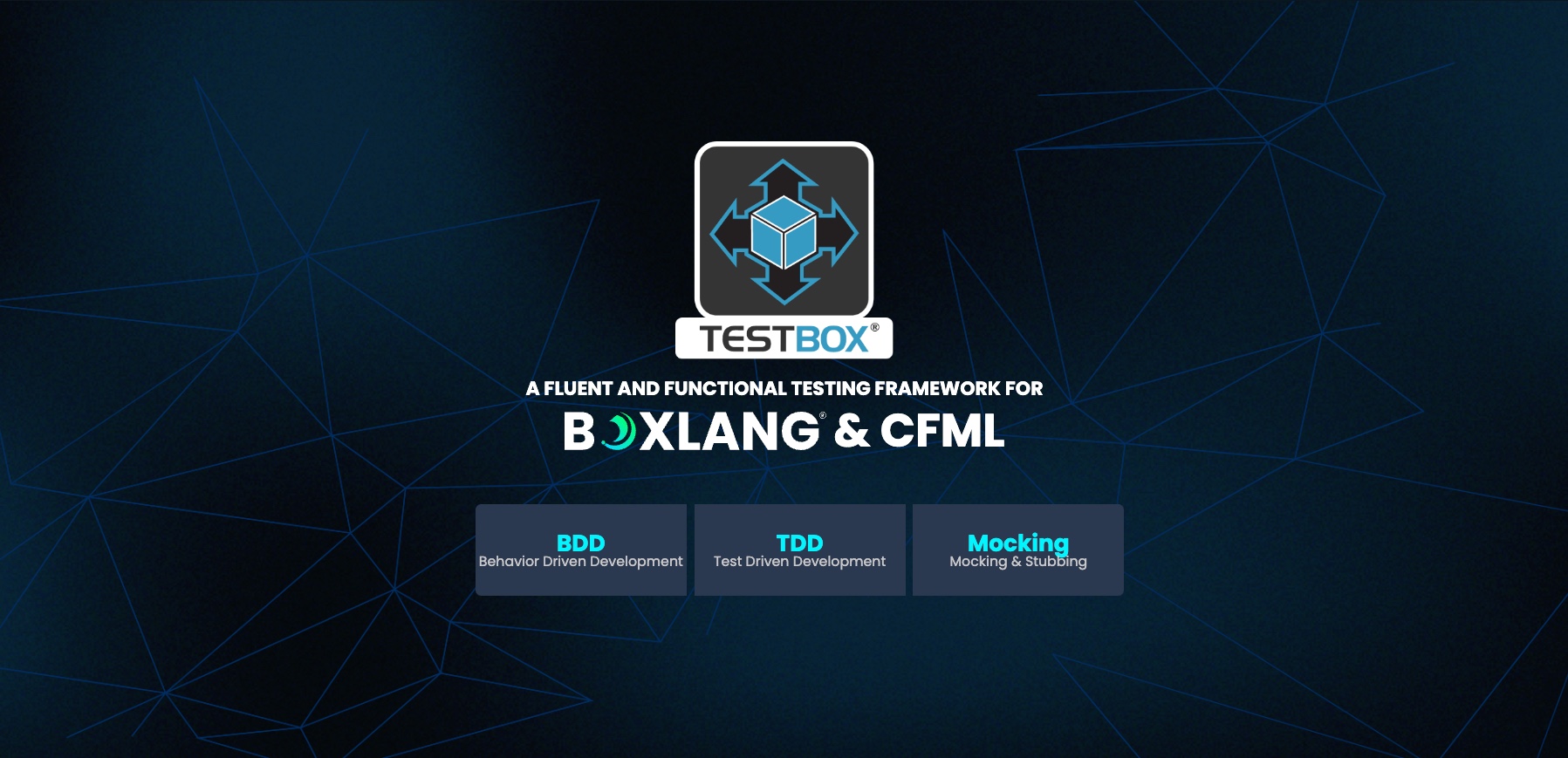

Add Your Comment